User login with Google
This article teaches you how to setup Google login in your application.
Setup Google project
-
Log in Google account and select or create project in Google developers console.
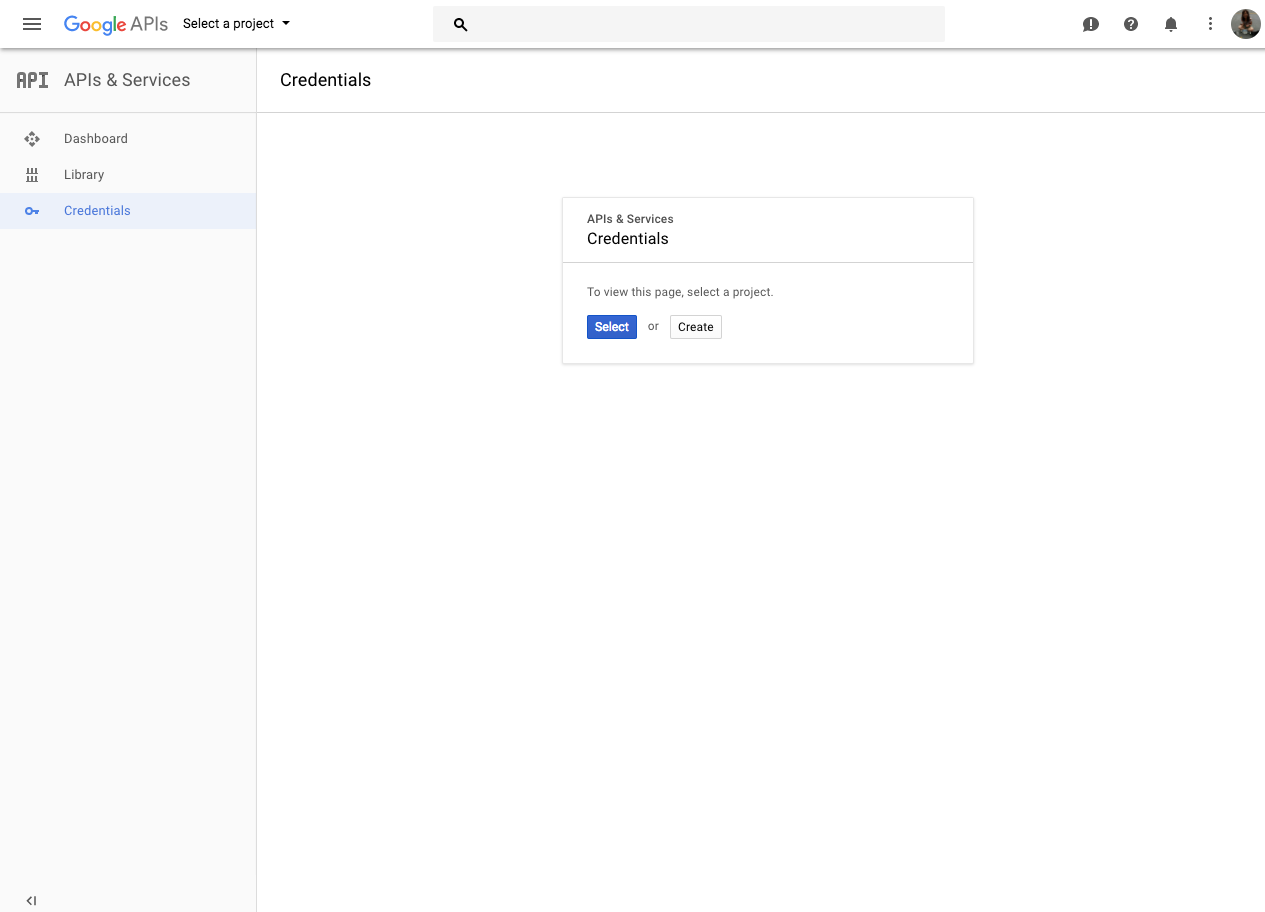
-
In credentials, create OAuth client ID
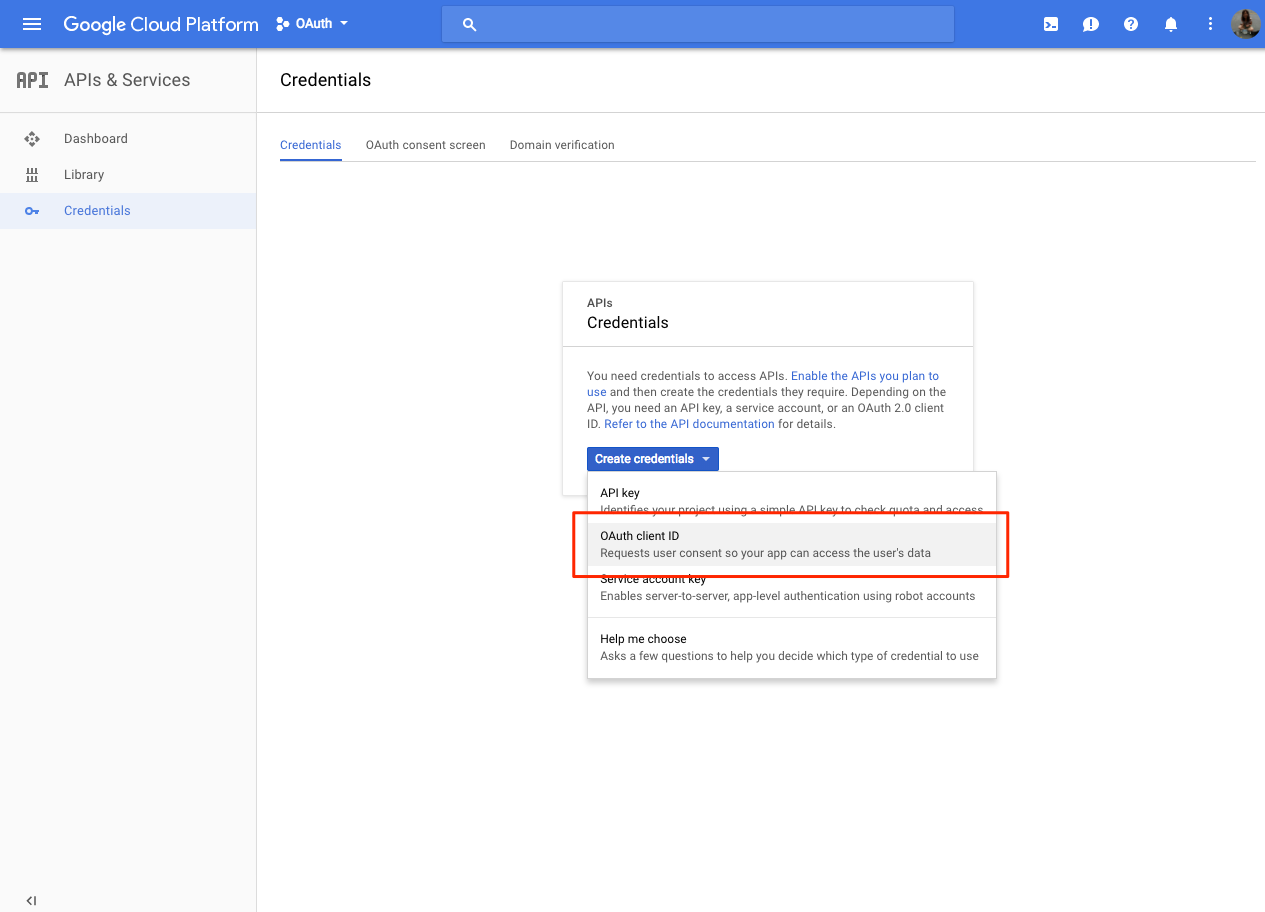
-
Complete create client ID form. Make sure Authorized redirect URIs contains following link. Replace
${APP_NAME}with your app name.https://${APP_NAME}.skygeario.com/sso/google/auth_handler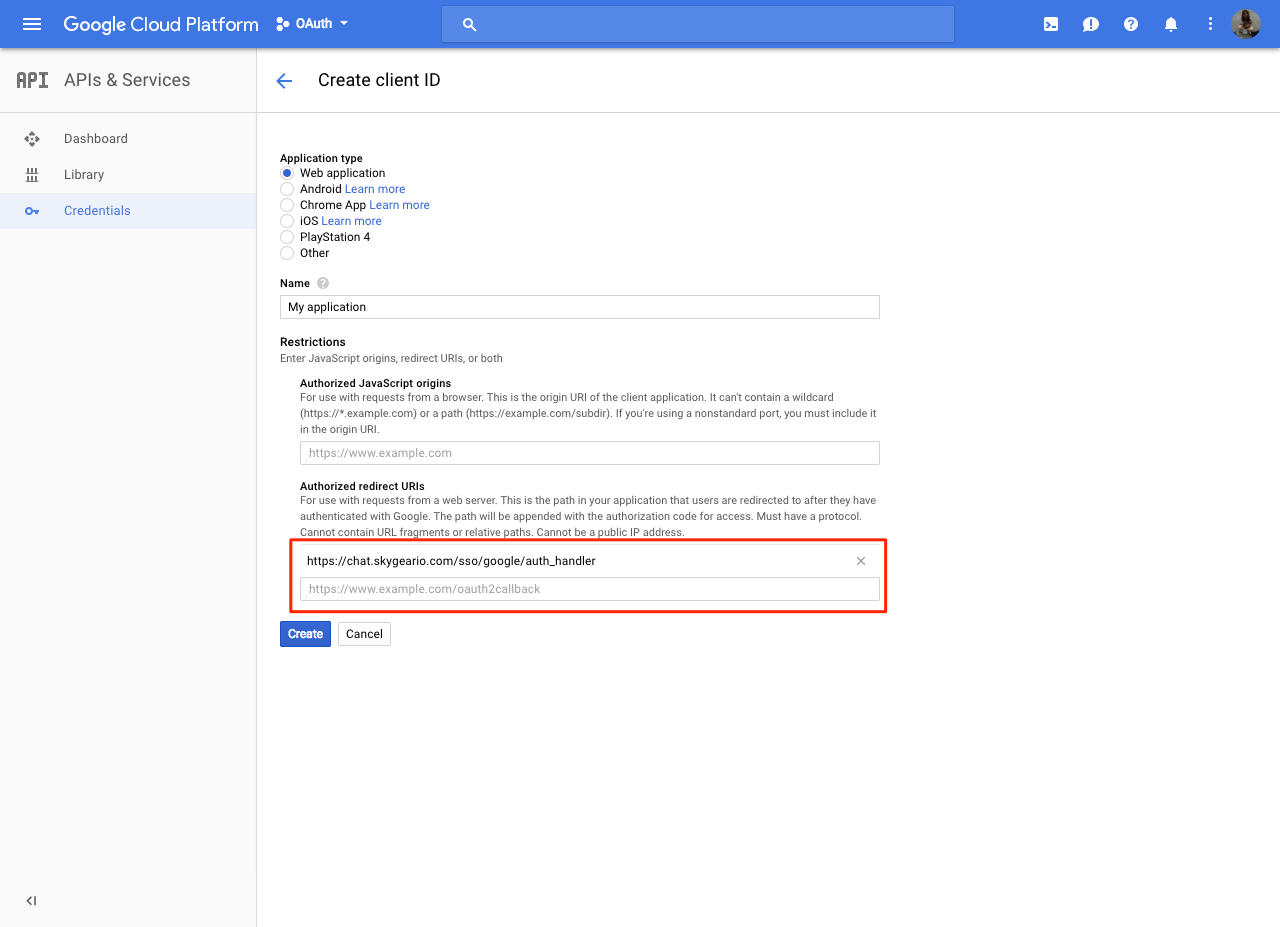
-
Save your Client ID and Client Secret from Google developers console.
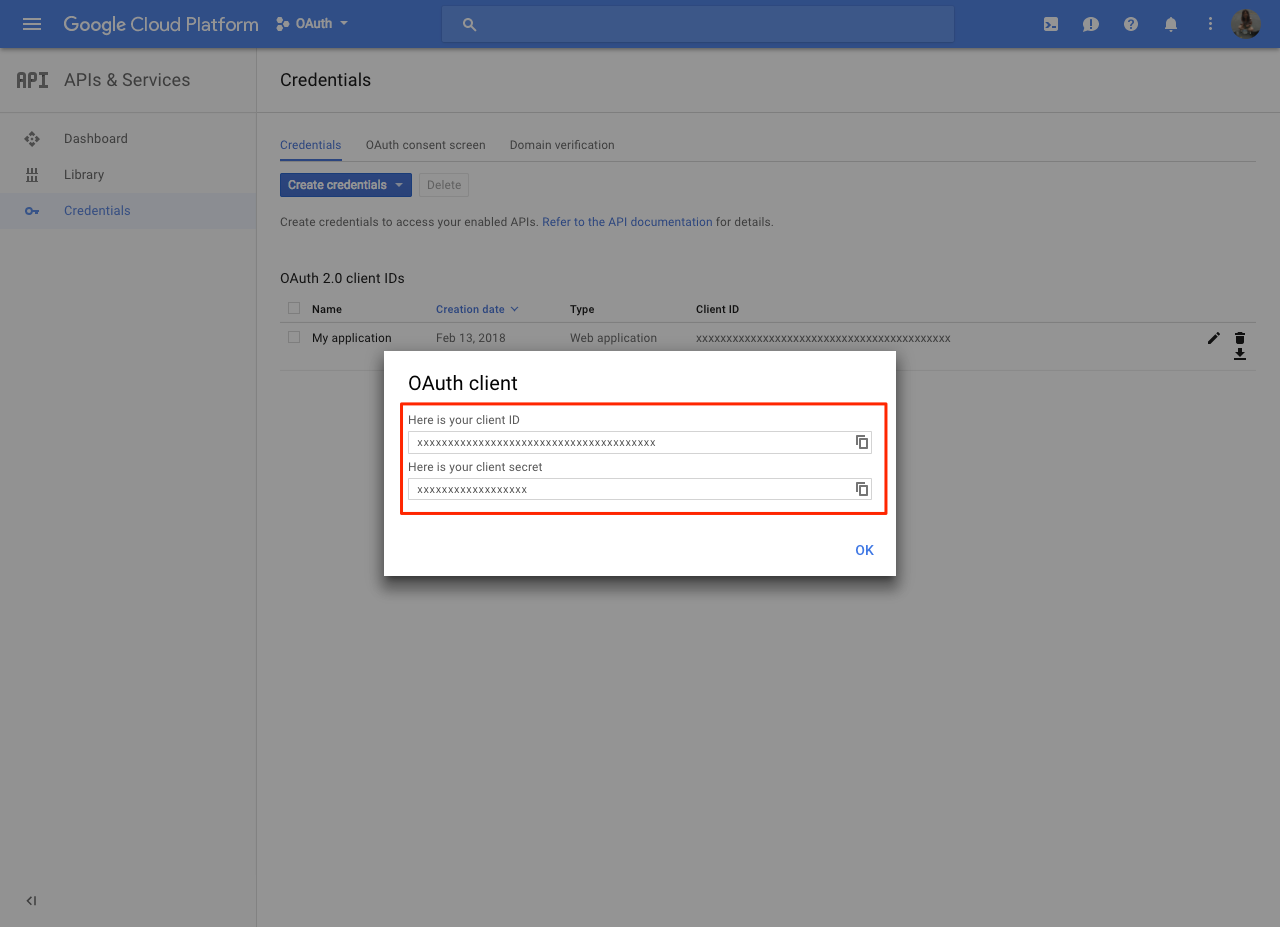
-
Go to Skygear portal, User Auth > Social Login. Enable Google in social connections and input your Client ID and Client Secret.
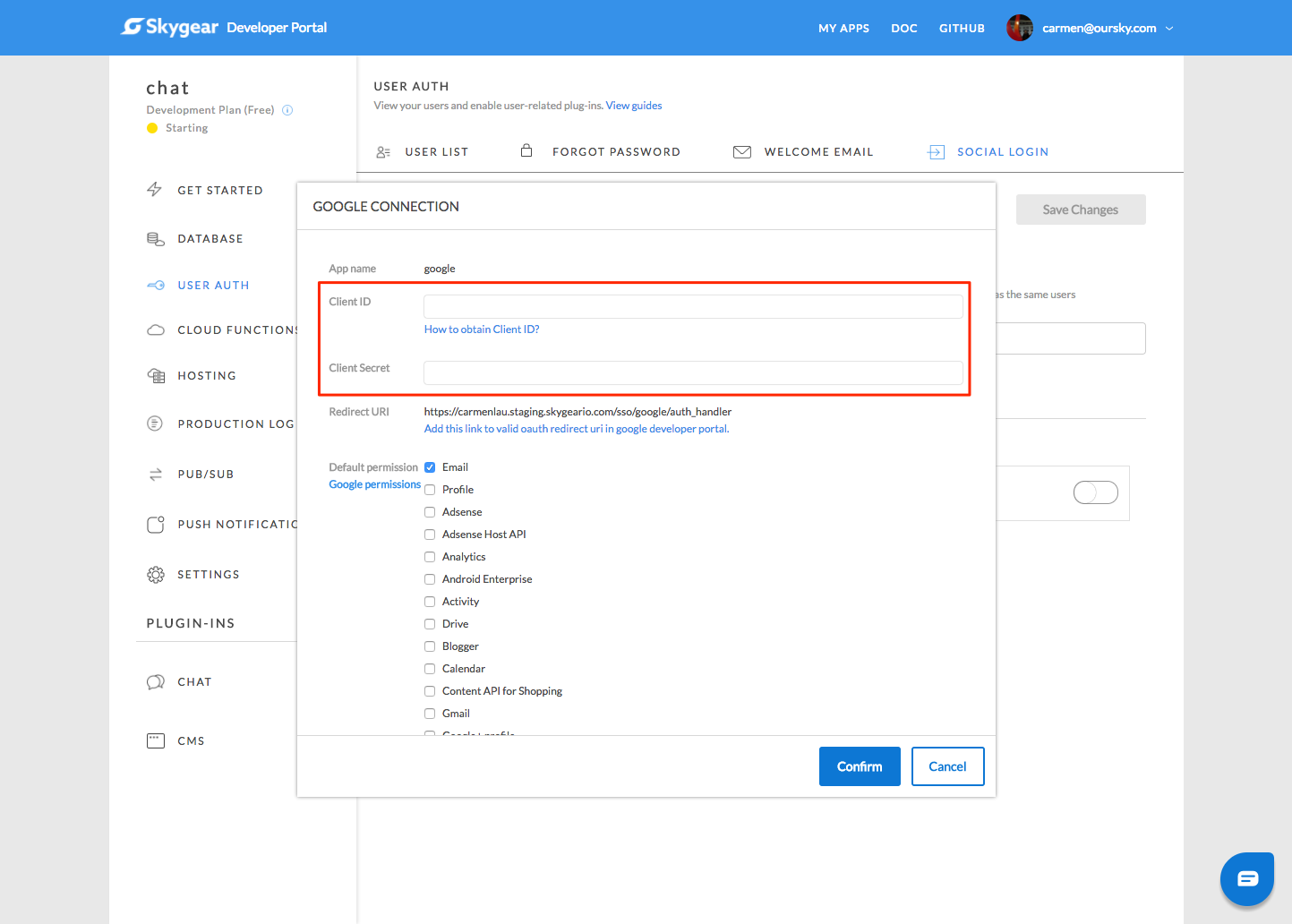
-
Select the default permissions from Skygear portal, it will be used when user login with Skygear SDK. You can still overwrite it by providing another set of scope in the SDK call. Scope is required in google login, please select at lease one permission in your setup.