Social Login
Skygear allows you to authenticate users using their 3rd party accounts.
Setup
Currently following providers are supported. Please find the setup instructions below:
Login with 3rd party account
Skygear SDK supports two kinds of login flow:
Login with web flow
-
Configure Callback URLs
The callback URL is URL of your application that Skygear redirects to after user is authenticated. You can configure the app scheme by adding the following lines into
strings.xmland replace${YOUR_APP_SCHEME}with your URL scheme.<string name="skygear_scheme">${YOUR_APP_SCHEME}</string>Skygear SDK will redirect back to your application after user is authenticated through the following link. For production app, please make sure your Skygear portal Allow redirect URLs contains the below link. All URLs will be allowed, if Allow redirect URLs is empty.
${YOUR_APP_SCHEME}://skygeario.com/auth_handler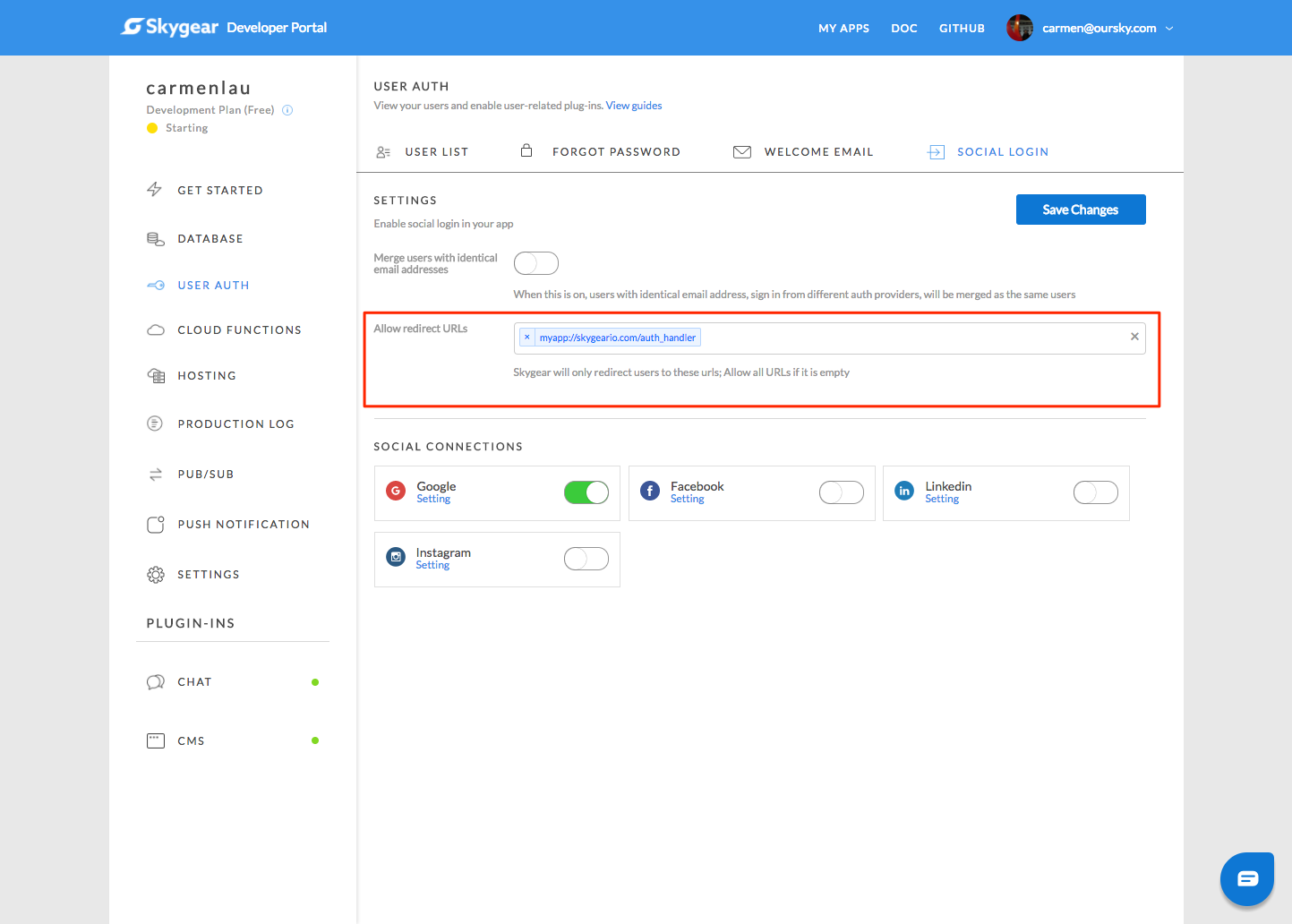
-
Trigger login with web flow
By calling
loginOAuthProvider, Skygear SDK will complete the login flow by using browser to login user.import io.skygear.skygear.sso.OAuthOption; import io.skygear.skygear.sso.OAuthOptionBuilder; String providerID = "google"; // Optional: overwrite the portal default permissions if it is provided String[] scope = ["email"]; OAuthOption options = new OAuthOptionBuilder() .setScheme(${YOUR_APP_SCHEME}) .setScope(scope) // optional .getOption(); skygear.getAuth().loginOAuthProvider(provider, options, activityContext, new AuthResponseHandler() { @Override public void onAuthSuccess(Record user) { Log.i("Skygear SSO", "onAuthSuccess: Got token: " + user.getAccessToken()); } @Override public void onAuthFail(Error error) { Log.e("Skygear SSO", "onAuthFail: Reason: " + error.getMessage()); } });
Login with access token
If you obtain the access token from 3rd party provider SDK, you can login to provider as follows:
String providerID = "google";
String accessToken = "access token from 3rd party sdk";
skygear.getAuth().loginOAuthProviderWithAccessToken(providerID, accessToken, new AuthResponseHandler() {
@Override
public void onAuthSuccess(Record user) {
Log.i("Skygear SSO", "onAuthSuccess: Got token: " + user.getAccessToken());
}
@Override
public void onAuthFail(Error error) {
Log.e("Skygear SSO", "onAuthFail: Reason: " + error.getMessage());
}
});
Link current user with web login flow
Follow steps in Login with web flow and call linkOAuthProvider instead of loginOAuthProvider after user login.
import io.skygear.skygear.sso.OAuthOption;
import io.skygear.skygear.sso.OAuthOptionBuilder;
String providerID = "google";
// Optional: overwrite the portal default permissions if it is provided
String[] scope = ["email"];
OAuthOption options = new OAuthOptionBuilder()
.setScheme(${YOUR_APP_SCHEME})
.setScope(scope) // optional
.getOption();
skygear.getAuth().linkOAuthProvider(providerID, options, activityContext, new LinkProviderResponseHandler() {
@Override
public void onSuccess() {
Log.i("Skygear SSO", Link successfully");
}
@Override
public void onFail(Error error) {
Log.e("Skygear SSO", "Fail to link: Reason: " + error.getMessage());
}
});
Link current user with access token
If you obtain the access token from 3rd party provider SDK, you can link the current user to provider as follows:
String providerID = "google";
String accessToken = "access token from 3rd party sdk";
skygear.getAuth().linkOAuthProviderWithAccessToken(providerID, accessToken, new LinkProviderResponseHandler() {
@Override
public void onSuccess() {
Log.i("Skygear SSO", Link successfully");
}
@Override
public void onFail(Error error) {
Log.e("Skygear SSO", "Fail to link: Reason: " + error.getMessage());
}
});
Unlink current user with provider
To unlink current user with the provider.
String providerID = "google";
skygear.getAuth().unlinkOAuthProvider(providerID, new UnlinkProviderResponseHandler() {
@Override
public void onSuccess() {
Log.i("Skygear SSO", Unlink successfully");
}
@Override
public void onFail(Error error) {
Log.e("Skygear SSO", "Fail to unlink: Reason: " + error.getMessage());
}
});
Get the 3rd party provider user profiles
getOAuthProviderProfiles will return a JSON object of user connected provider profiles. The keys are the providers ID and the values are the profile JSON object. Every time when user login, Skygear will request and update the 3rd party user profile. This is useful to identify if user links with provider.
skygear.getAuth().getOAuthProviderProfiles(new GetOAuthProviderProfilesResponseHandler() {
@Override
public void onSuccess(JSONObject result) {
Log.i("Skygear SSO", "Link successfully: Profiles: " + result.toString());
if (result.has("google")) {
Log.i("Skygear SSO", "User has linked with google");
}
}
@Override
public void onFail(Error error) {
Log.e("Skygear SSO", "Fail to get profiles: Reason: " + error.getMessage());
}
});