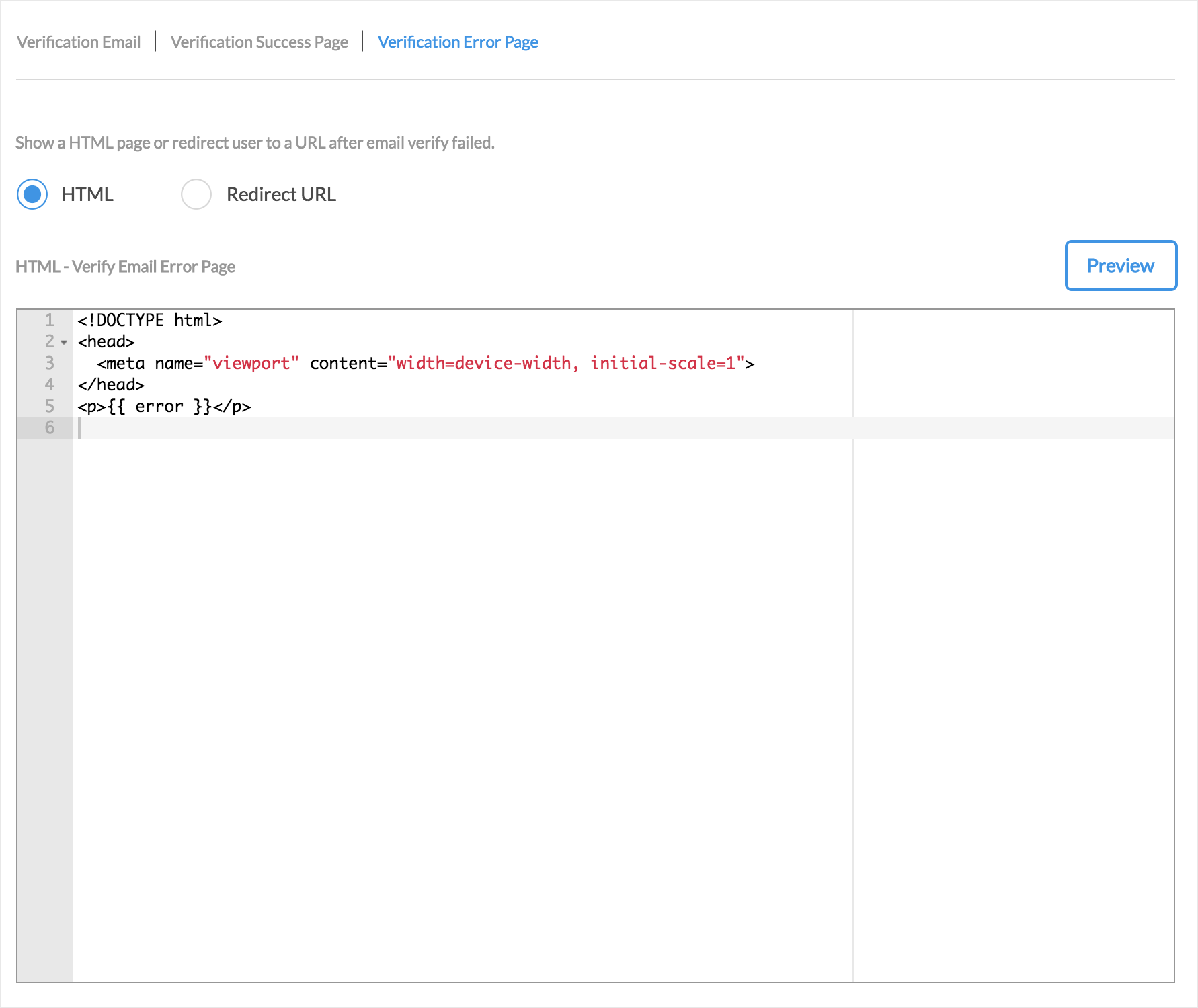SMS Verification
Skygear allows you to verify your user's phone number through SMS verification. To setup:
- Go to Skygear Portal.
- On the left menu, click User Auth, then click User Verification.
- Complete General Settings for user verification and save.
- Enable SMS verification in SMS Verification tab, complete the settings and save.
User verification is available to Skygear Server 1.6.1-6 or later. If you cannot find User verification in the left menu, upgrade your app.
General Settings
When SMS verification is enabled, skygear will send verification SMS to user
record phone field. After user verify their phone, the phone_verified
field of their user record will turn into true. Skygear use is_verified
field in user record to identify if a user is verified, is_verified will be
updated based on your setup in general settings.
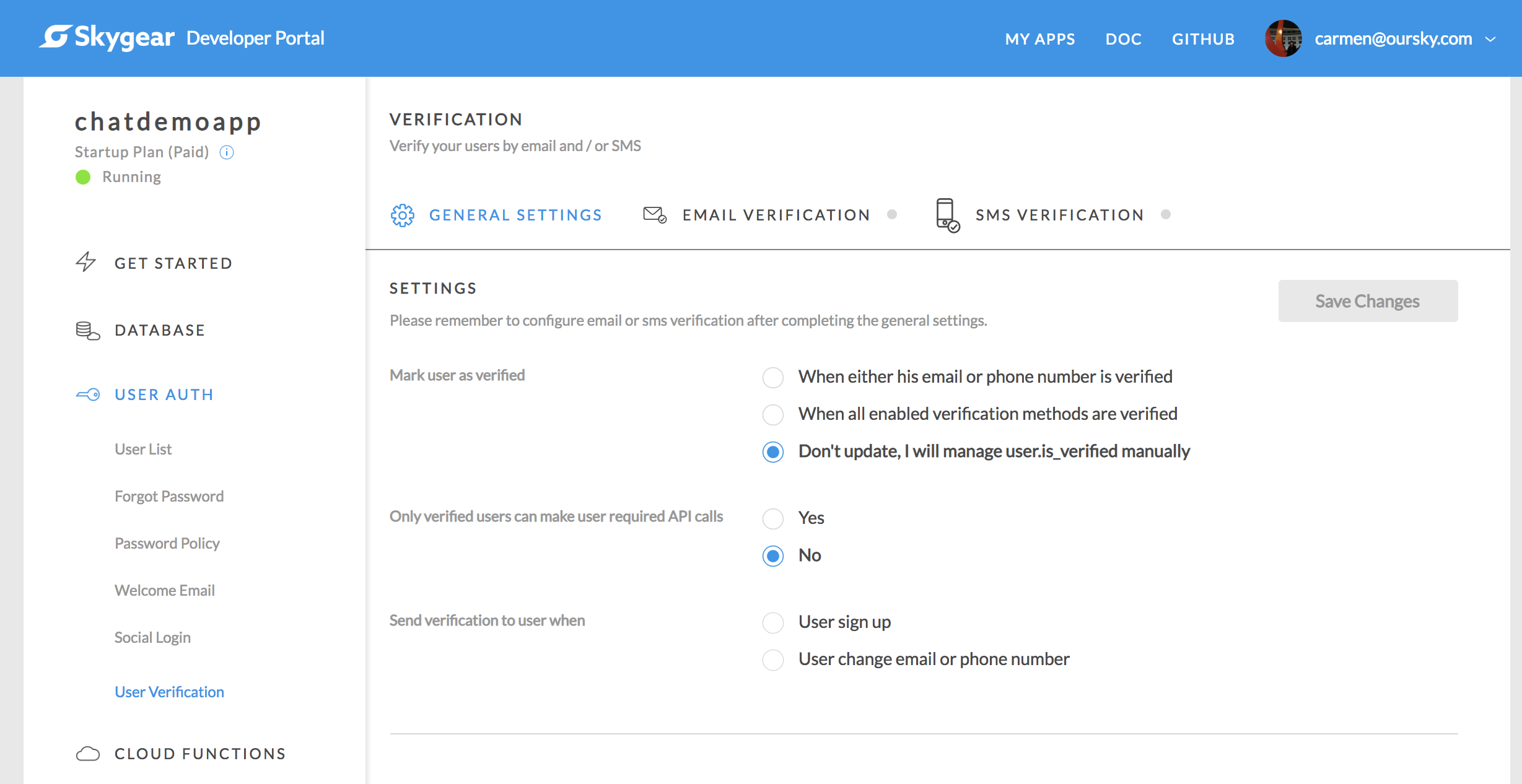
There are three settings in general settings:
-
Mark user as verified - Skygear used
is_verifiedfield in user record to identify if a user is verified. This setting help you to updateis_verifiedin different scenarios. -
Only verified users can make user required API calls - If turns this on, only users whose
is_verifiedistruecan call the user required API. e.g. Record save, user required lambda, etc. -
Send verification to user when
- User sign up - Send verification SMS when user sign up.
- User change email or phone number - Send verification SMS when user's phone number is changed.
- You can also trigger sending verification SMS in your application by
calling
requestVerification('phone')API.
SMS Verification Settings
Enable SMS verification in SMS Verification Settings.
You can customize the verification SMS content, success and error handling here.
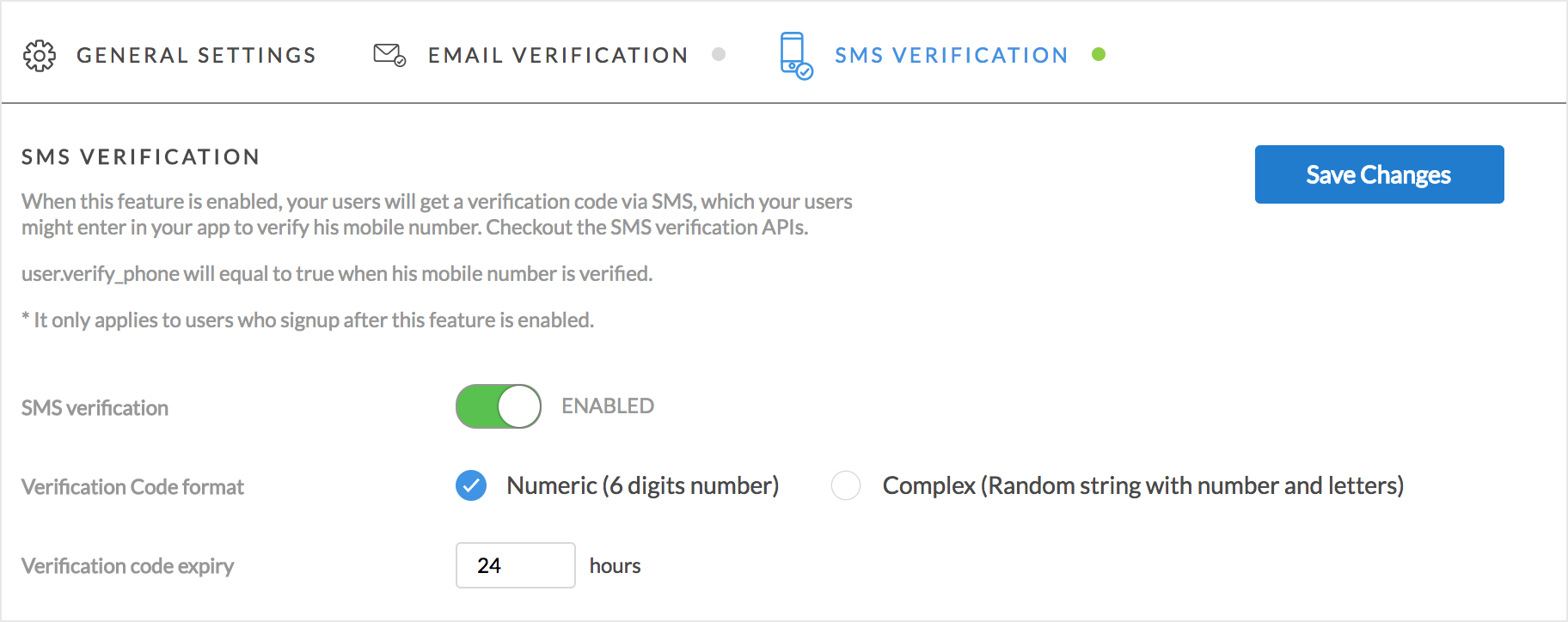
-
Verification Code format
- Numeric (6 digits number) - Suitable for user to input verification
code in your application. You can verify the code by calling
verifyUserWithCodeAPI. - Complex (Random string with number and letters) - Suitable for verification link
- Numeric (6 digits number) - Suitable for user to input verification
code in your application. You can verify the code by calling
-
Verification code expiry - Verification code will be expired in the given hours
SMS Gateway Settings
Skygear support sending verification SMS through Twilio or Nexmo. You can choose one of the supporting gateways and follow the setup instruction below.
Verify user with code API
After completed the SMS verification setup, verification code will be sent via SMS upon sign up or change phone number.
You can ask the user to input verification code in your application and verify
through verifyUserWithCode API.
Request verification SMS API
This API is useful to trigger sending verification SMS in the application, like resend verification SMS.
Verify via verification link
You only need this if you want to verify user phone via verification link instead of input verification code within your application. You can customize the success and error handling in Skygear Portal.
Verification success page
After user click the verification link in the SMS and verify successfully. An successful page will be shown and you can customize the page HTML here. To redirect user to another page instead of showing the successful page, please select Redirect URL and input the URL.
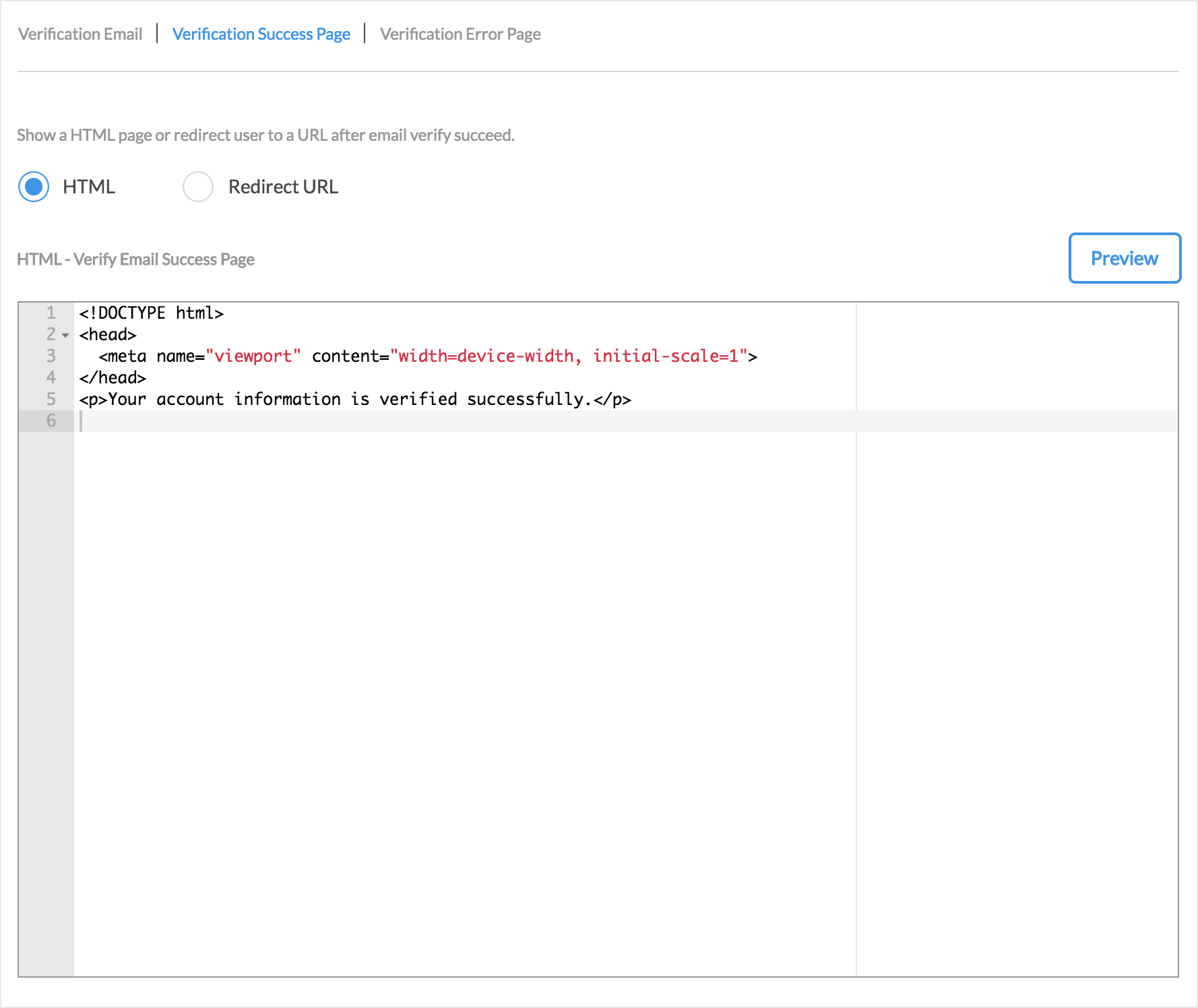
Verification error page
Similarly, if user fail to verify through the verification link. An error page will be shown, you can customize the page HTML in Verification Error Page. To redirect user to another page instead of showing the error page, please select Redirect URL and input the URL.