You are viewing Skygear v1 Documentation.Switch to Skygear v0 Documentation
Password Policy
You can define a password policy so you can encourage your users to employ stronger passwords. You can define a password policy by going to Skygear Developer Portal:
- Go to Skygear Portal.
- Login to your account.
- Click your app in My Apps list.
- On the left menu, click User Auth, then click Password Policy.
- Make changes to password policy.
- Click Save Changes.
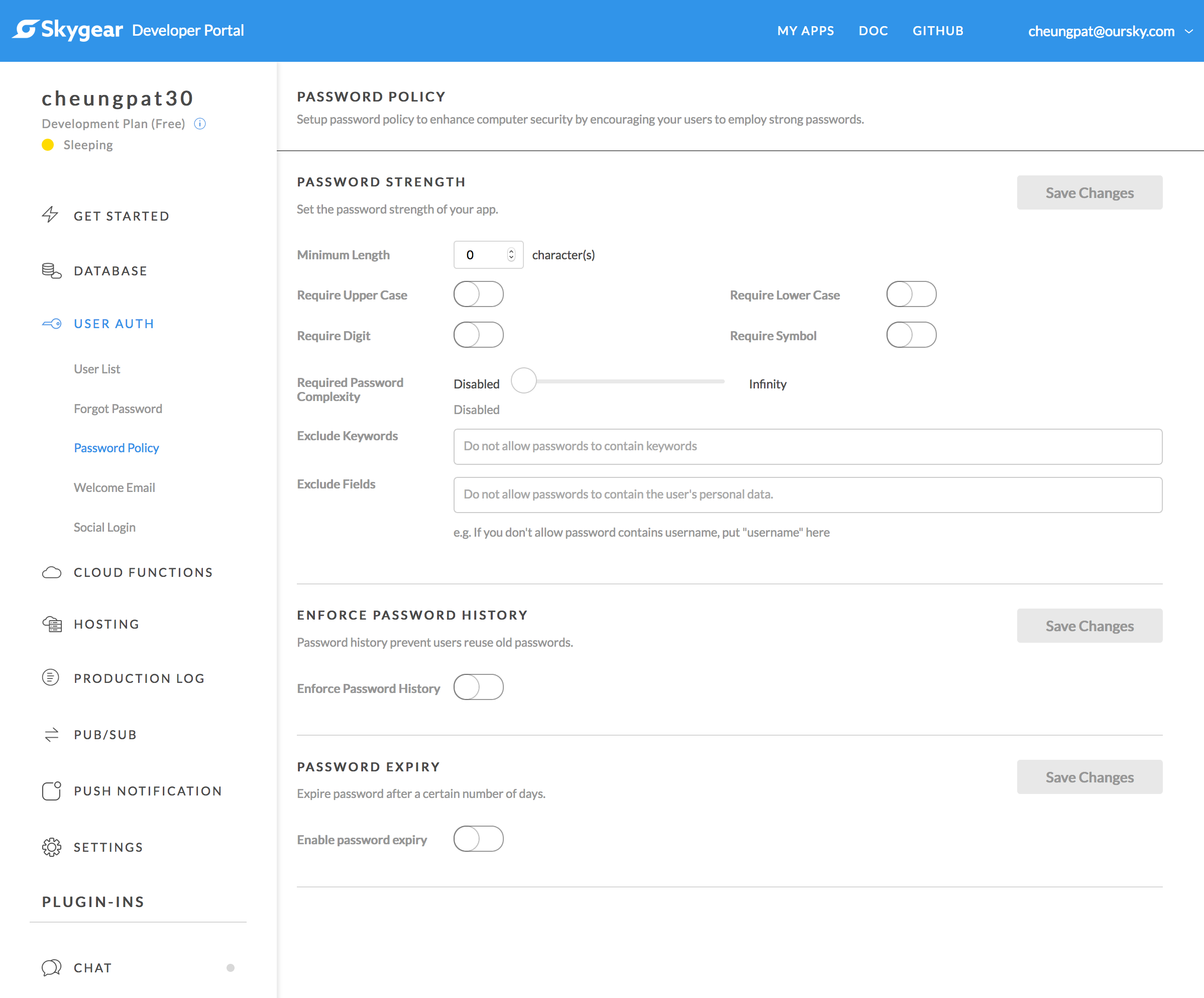
Password Policy is available to Skygear Server 1.5 or later. If you cannot find Password Policy in the left menu, upgrade your app.
Handling password policy violations
You do not need to write code to enforce password policy, but it is a good idea to let your user know that their chosen password does not meet the password requirement.
In your app, it is recommended you check for password policy violation error when signing up a user or when changing user password.
import skygear from 'skygear';
skygear.auth.signupWithUsername('john.doe', 'weakpassword').then((user) => {
console.log(user); // user record
console.log(user["username"]); // username of the user
}, (error) => {
console.error(error);
if (error.error.code === skygear.ErrorCodes.PasswordPolicyViolated) {
// password does not meet password policy requirements
} else {
// other kinds of error
}
});