Authenticate with Custom Authentication System
Introduction
Skygear allows users to sign up or log in with a user-side generated JSON Web Token (JWT). You'll need an authentication server to generate such JWT, which will be covered below.
By doing so, you can easily integrate Skygear services and resources into your existing backend services. You can even pass some of the user information from your server(s) to Skygear.
Generate custom JWT
To generate a JWT which is valid to Skygear, you'll have to:
- Configure Skygear's Custom Token Secret on your authentication server
- Provide claims that are required by Skygear in the JWT
To retrieve custom JWTs from a client application (e.g. your mobile app), you will have to create a server endpoint on your authentication server.
Retrieve Custom Token Secret
Skygear Cloud
If you are using Skygear Cloud, the Custom Token Secret is generated automatically. You can retrieve or revoke it on the Developer Portal.
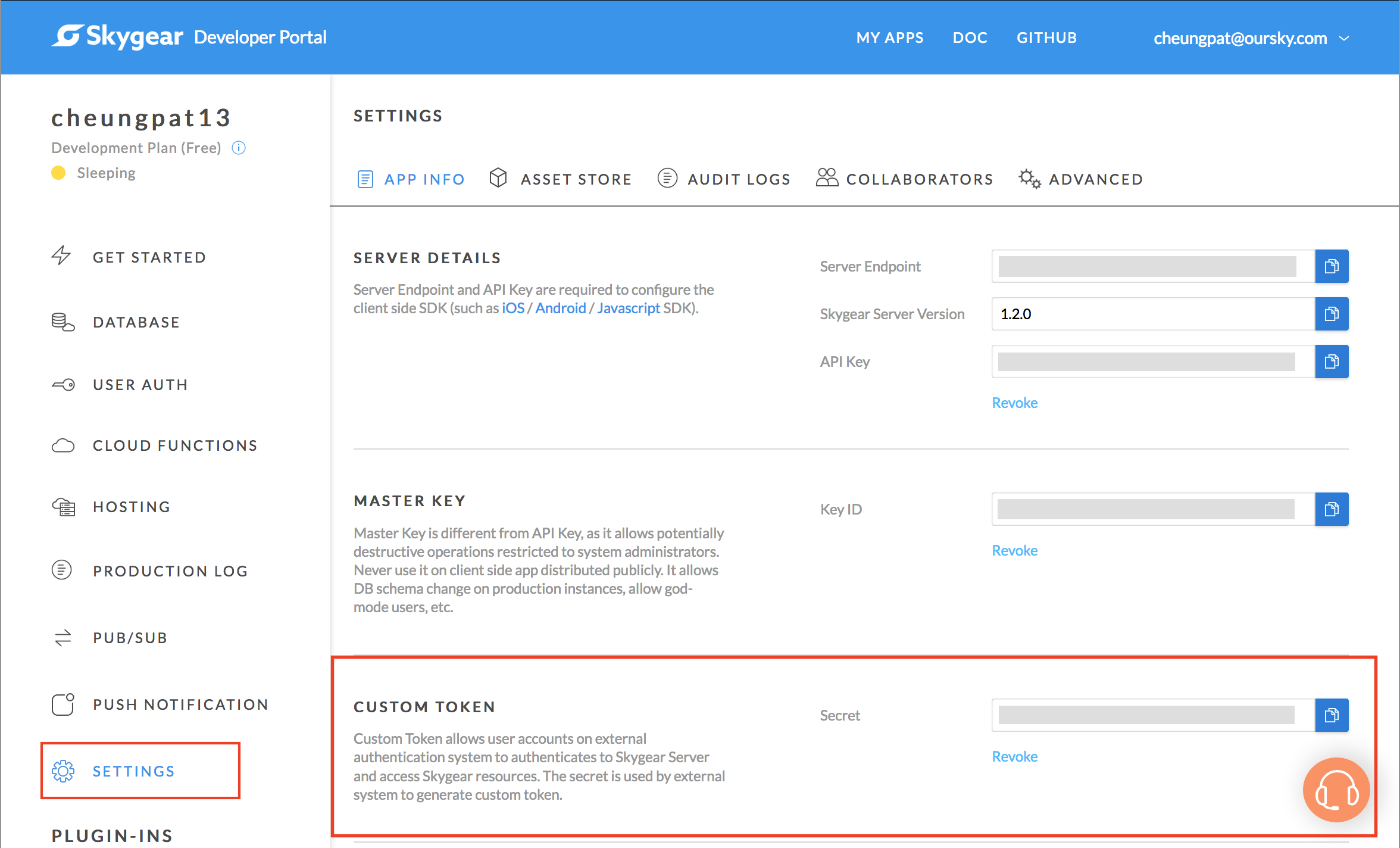
Self hosting
If you are hosting Skygear server yourself, the Custom Token Secret has
to be generated and set to the environment variable CUSTOM_TOKEN_SECRET
manually.
Custom JWT claims
The custom JWT must provide all the below claims:
| Claims | Description |
|---|---|
| sub (Subject) | Authentication server user unique identifier, string between 1-36 characters long (Required) |
| iat (Issued At) | The time at which the JWT was issued (Required) |
| exp (Expiration Time) | The expiration time on or after which the JWT MUST NOT be accepted for processing (Required) |
| skyprofile (Skygear user profile) | The user profile for signup, will be updated in login |
The claim skyprofile is consist of two parts: email and username. With
this you can specify a user's email and username upon the creation of the
custom JWT, allowing you to carry user information from your backend
services to Skygear.
Example implementations
Here are some example implementations on creation of custom JWTs in various languages.
JavaScript
Install jsonwebtoken
var jwt = require('jsonwebtoken');
var userID = "User id of your server";
var customTokenSecret = "CUSTOM_TOKEN_SECRET from portal";
var nowSeconds = Math.floor(Date.now() / 1000);
var token = jwt.sign({
sub: userID,
iat: nowSeconds,
exp: nowSeconds + ( 60 * 60 ), // expire within 1 hour
skyprofile: {
email: "user@skygear.io",
username: "user"
}
}, customTokenSecret, { algorithm: 'HS256'});
Python
Install PyJWT
import jwt
import time
now_seconds = int(time.time())
user_id = "User id of your server"
custom_token_secret = "CUSTOM_TOKEN_SECRET from portal"
token = jwt.encode({
'sub': user_id,
'iat': now_seconds,
'exp': now_seconds + ( 60 * 60 ), # expire within 1 hour
'skyprofile': {
'email': "user@skygear.io",
'username': "user"
}
}, custom_token_secret, algorithm='HS256')
Ruby
Install ruby-jwt
custom_token_secret = "CUSTOM_TOKEN_SECRET from portal"
user_id = "User id of your server"
now_seconds = Time.now.to_i
payload = {
:sub => user_id,
:iat => now_seconds,
:exp => now_seconds + ( 60 * 60 ), # expire within 1 hour
:skyprofile => {
email: => "user@skygear.io",
username: => "user"
}
}
JWT.encode payload, custom_token_secret, "HS256"
Java and Kotlin
Install jjwt
Login with custom token
Skygear SDK provides a callback function loginWithCustomToken for users
to sign up or log in with a custom JWT.